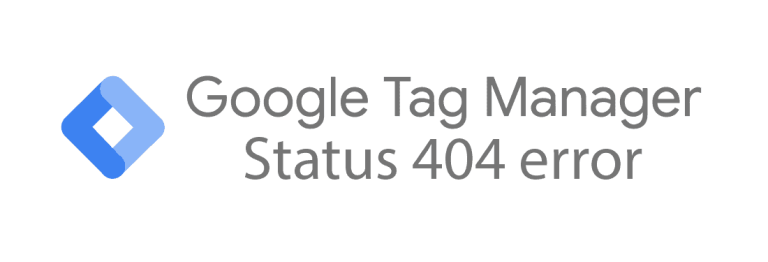Is the Google Tag Manager Debug and Preview mode not working for you? You are not alone, because many of us have already experienced this. This frustrating problem sadly can have several causes. Below, we have outlined the most common causes.
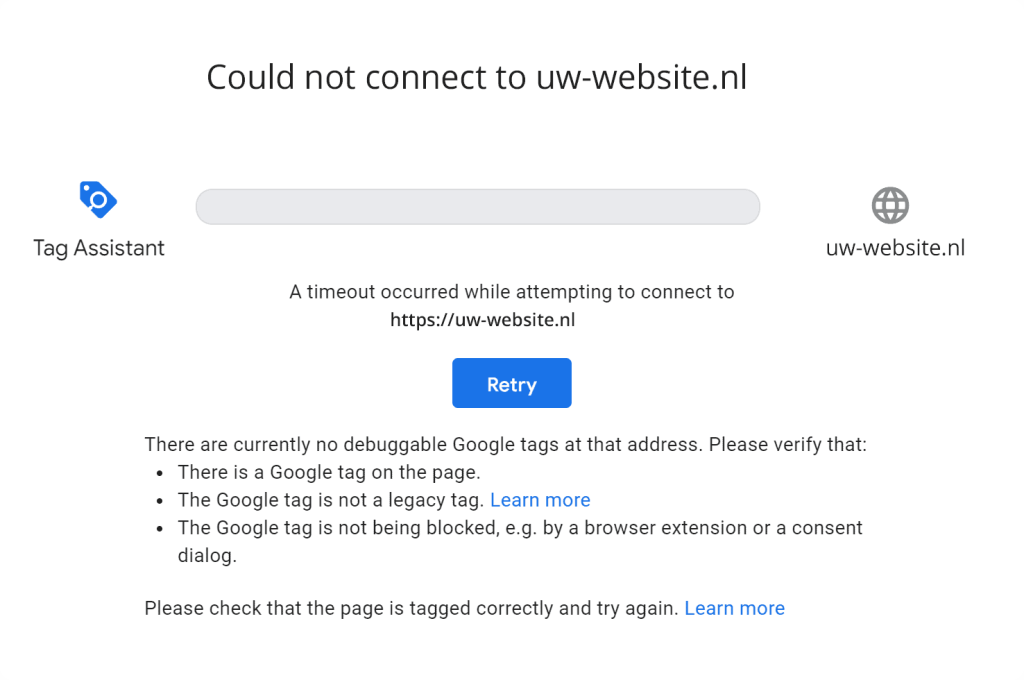
Google Tag Manager code has not been added to your website.
The most obvious explanation is that the GTM code has not been installed (properly) in the source code of your website. There are several ways to verify this. A great way to check is to use Google Tag Assistant, Google’s own Chrome extension. (You will, of course, have to install the Google Chrome browser for this.) Google Tag Assistant will show at a glance which containers are active on your website. As an alternative to Tag Manager, you could also search the source code of your website for the Google Tag Manager container ID. (Right click -> inspect, CTRL+f and then enter your container ID.)
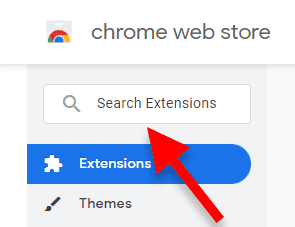
To install Google Tag Assistant, first visit the Chrome Web Store. At the top left of the search bar, type “Google Tag Assistant.” At the time of writing, the ‘Tag Assistant Legacy (by Google)’ is by far the best version of Tag Assistant. However, given the ‘legacy’ status, Google could decide to replace this version in the future. If the legacy version is still available, we strongly recommend that you use this version. Alternatively, you could install Google’s Tag Assistant Companion.
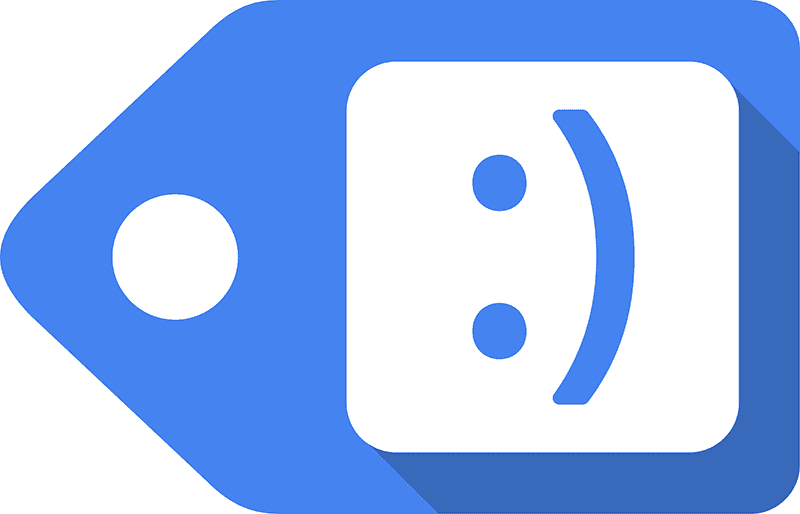
After you have installed Google Tag Assistant, visit your own website; the site on which the Google Tag Manager code is placed. After installing Google Tag Assistant, you can recognize the extension by the logo above. This is the Google Tag Assistant logo. To launch the extension, click on it.
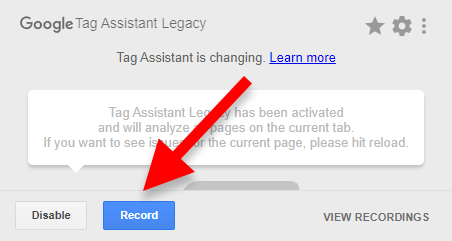
You will see a pop-up. Click the blue ‘Record’ button. After this, you will have to manually refresh Google Chrome using F5 on your keyboard, or by pressing the refresh button on your browser.
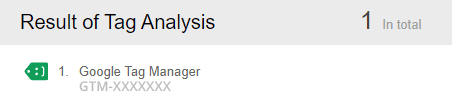
If the GTM code has been installed on your website correctly, it will become visible in Google Tag Assistant, as you can see above. It’s also possible that Tag Manager will have found the tag, but that the tag is not functioning properly. You will then see a yellow or red error message.
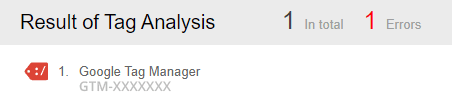
If you click on the error message you will see more information about the specific error at the bottom. You may need to expand ‘Where to optimize’ before the information becomes visible.
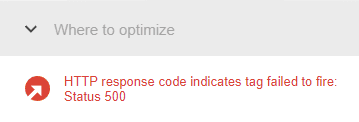
Unfortunately, there are too many errors to include in this post. In addition, the specific cause of, for example, a ‘Status 500’ error message can vary, which depends on the specific circumstances of your website and tag configuration. Nevertheless, we advise you to read on, because a ‘Status 500’ error could be caused by what is discussed below. If it is a yellow ‘Status 404’ error, there is a chance that you have not published the container. To do this, follow these steps.
Wrong Google Tag Manager container ID in your code
Now that you know the code has been added to your website correctly, you will need to verify that this is the correct code. It’s easy to accidentally use the wrong Google Tag Manager container ID, especially if you’ve created a lot of GTM containers.

Your container ID can be found at the top of the Google Tag Manager overview screen. (In your case, the X’s will consist of different characters.) This ID should match the container ID posted on your website. The container ID you have placed on your website can be seen in both the Google Tag Assistant Chrome extension and in the code that you (or your developer) placed on your website.
Your computer is blocking the connection
It is also possible that Google Tag Manager Preview and Debug mode cannot connect to your website because the connection is blocked by your computer. Consider, for example, the extensions in your browser, such as ad blockers. (uBlock Origin does this.) If you have not changed the basic settings of your Google Chrome or Firefox, you can test it by running the Preview and Debug mode in an incognito window. Browser extensions are disabled by default in incognito modes in Google Chrome and Firefox. If it turns out that the Tag Manager Preview and Debug mode does work in an incognito window, then it is due to one or more browser extensions that you have installed. It is then advisable to perform your Google Tag Manager work in an incognito browser, or to manually disable the extension(s) before you start working in Tag Manager.
If it is not due to your browser extensions, it could also be due to your anti-virus program, firewall, VPN, cookie blocker app or ad blocker app. For example, AdGuard, a commonly used ad blocker, blocks the connection between GTM Preview and Debug mode and your website by default. We recommend you to disable everything so you can see if Preview and Debug mode works. (Preferrably in an incognito window). If that is the case, you can restart them one-by-one to check which program is blocking the connection. It is important that you always close and restart the incognito browser.
It’s your Content Delivery Network settings (E.g., Cloudflare)
If you have your own website, it is not unusual to use a so-called Content Delivery Network (CDN). A CDN is a system that helps your website load faster for your website visitors, regardless of their location. Certain static files on your website are copied to CDN servers located all over the world. Since these files are loaded for a website visitor from the nearest CDN server, the loading time can be reduced. In addition, a Content Delivery Network can also help protect your website against DDoS attacks.
Unfortunately, a CDN can also influence how the JavaScript code is loaded on your website. For example, the widely used CDN Cloudflare has a feature called ‘Rocket Loader’, an optimization function designed to improve the loading time of web pages by loading and executing JavaScript files asynchronously. Several people have reported experiencing problems using Rocket Loader in combination with Google Tag Manager. If you use Cloudflare, it is recommended to disable Rocket Loader. (Of course, turn Rocket Loader off instead of on.) If you use another CDN, it is wise to contact their customer service to ask about their experiences working with GTM.