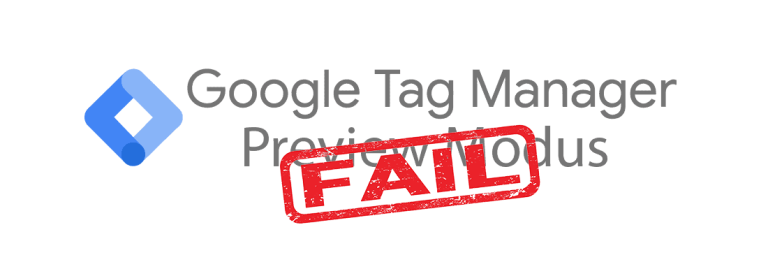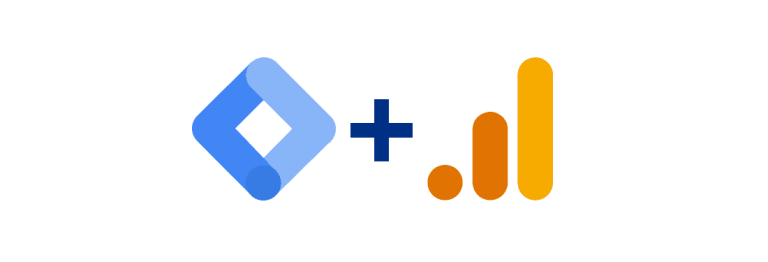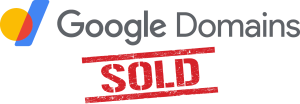Note: nowadays, Google Tag Manager automatically publishes your container after creating it.
It may happen that after adding the Google Tag Manager code to your website, you will see the following error message in Google Tag Assistant: “HTTP response code indicates tag failed to fire: Status 404. This could be due to an empty or un-published container”

Solution
This error message is most likely the result of your container not being published. After all, your browser requests data from your container even though the container has not yet been published.

You can publish the container by clicking on the blue ‘publish’ button in the overview screen of Google Tag Manager.

You will then see the screen above. It’s important that you have selected the ‘Publish and create version’ tab at the top and that you enter a version name below it. Generally, when coming up with a version name, it is important to be able to see at a glance which changes you have made based on the version name. However, in this case we are publishing an empty container, so you can enter ‘Empty container’ or a similar name.

Click the ‘publish’ button to publish the container.