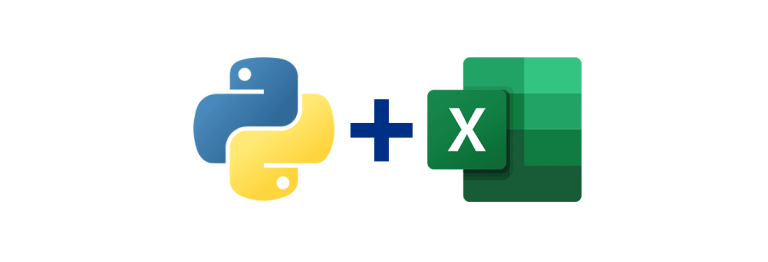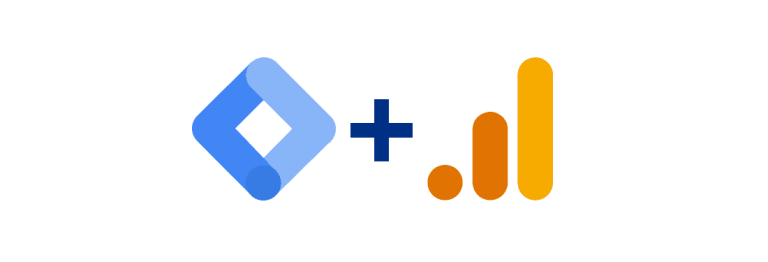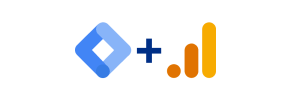Problem: “This dataset has been accessed too many times”
Below you will learn how to circumvent getting the “This dataset has been accessed too many times” error in Looker when using a Google Analytics 4 (GA4) connection.

The reason you are seeing this error is because you have tried to access the GA4 data too many times in a certain period of time, and have thereby exceeded your API quota limits. To get your GA4 data into Looker Studio, a request is sent from Looker to the GA4 API. Do it too many times and you will run into the error above, which can be especially frustrating if you need to make lots of changes to your report.
One way to circumvent this problem is to upgrade to Google Anlytics 4 360, through which you can make a lot more API calls per day. This will cost you quite a lot of money though. A better way would be to use the Extract Data connector.
Solution
Step 1: Add a data source
In the menu, go to Resource and click on Manage added data sources.

On the section which will slide in, click on Add a Data Source.

Step 2: Select the Extract Data connector
Find the Extract Data connector through using the search or scrolling down.

Step 3: Select your GA4 data source
Select your GA4 data source from the list.

Add your dimensions and metrics.

If you want your data to be updated on a regular basis, flip the switch in the bottom right corner and configure the auto update feature. Finally, click the Save and Extract button.

You will now be able to use the extracted data source like any other data source.